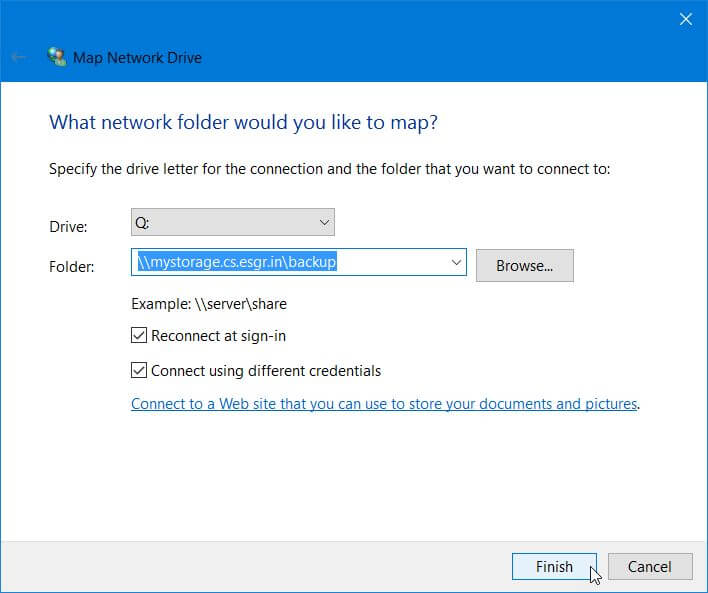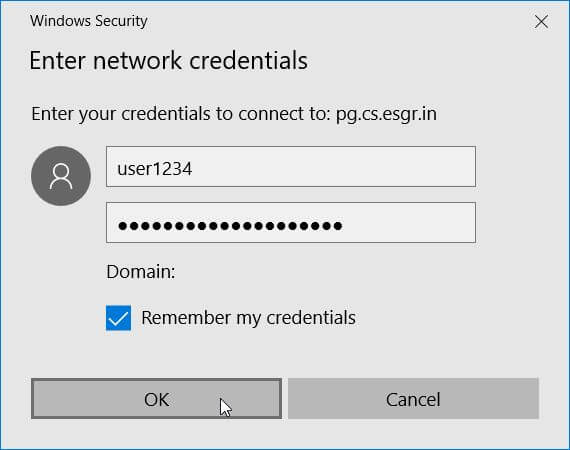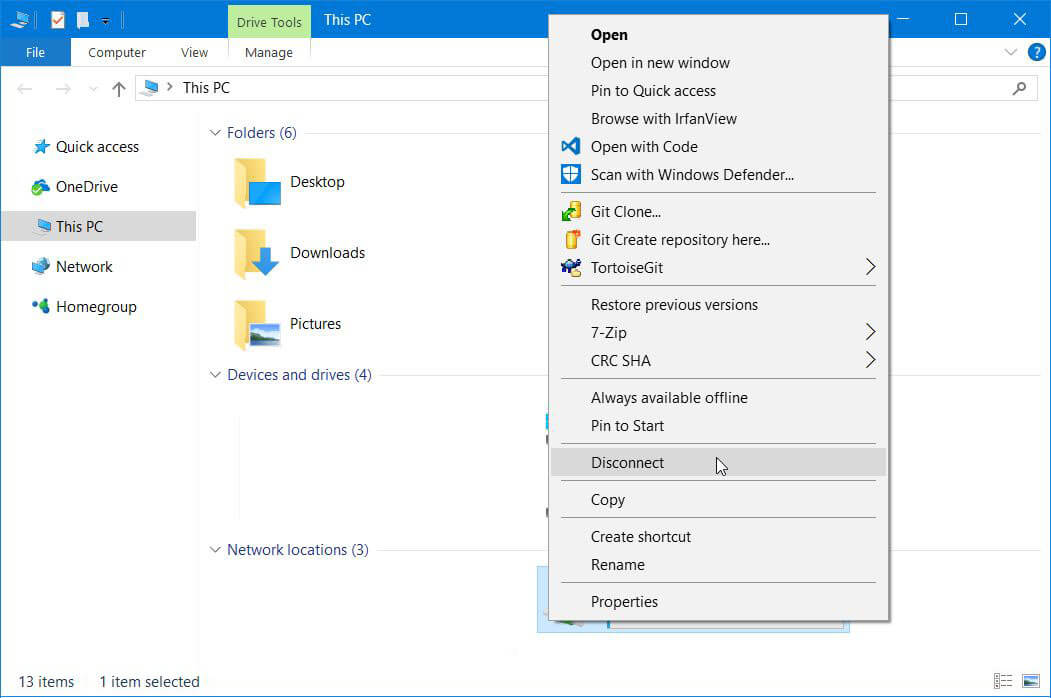Table of Contents
SMB/SAMBA
Windows
First you will need to get your storage address and credentials from your account in our members area. Then you have many options of accessing your storage over SMB.
For the following examples we will assume the following:
- Storage Address: mystorage.cs.esgr.in
- Username: user1234
- Password: WMacuuvnnxaKuiwBTrn2
File Explorer
- Open an instance of File Explorer from your desktop or start menu
- Click on the Computer Tab to make it active
- Click on Map Network Drive
- Select the Drive Letter you would like to use
- in Folder type:
- \\mystorage.cs.esgr.in\backup
- If you want the drive to reconnect everytime you restart Windows Select Reconnect at sign-in
- Click on Connect using different credentials
- Click on Finish
Windows will ask you for your credentials (Username and Password) and after you enter them correctly it will open your cloud storage in File Explorer.
Disconnect Network Drive
In order to disconnect your network drive:
- Open a File Explorer
- Find the Network Drive in the list and right click on it
- Click on Disconnect
Command Line
In a console that has administrative permissions:
Mount as Network Drive
net use q: \\mystorage.cs.esgr.in\backupThis will mount the cloud storage on Drive Letter Q:
Mount under UNC Path
mklink /D C:\%userprofile%\MyStorageFolder \\mystorage.cs.esgr.in\backupThis will mount the cloud storage in a folder called MyStorageFolder inside your user profile.
Linux
Required Packages
yum install samba-client samba-common cifs-utils
fstab
We will assume your user in the system is myuser
Add an entry in your fstab like this:
//mystorage.cs.esgr.in/backup /home/myuser/mystorage cifs user=user1234,pass=WMacuuvnnxaKuiwBTrn2,iocharset=utf8 0 0
Protecting the Username & Password
In order to avoid the leaking of username & password you can do the following:
Create the file ~/.smbcredentials:
touch ~/.smbcredentials
Add the following inside the smbcredentials file:
username=user1234 password=WMacuuvnnxaKuiwBTrn2
Change the permissions of the file to be readable only from your id:
chmod 600 ~/.smbcredentials
Change the fstab entry to be like this:
//mystorage.cs.esgr.in/backup /home/myuser/mystorage cifs credentials=/home/myuser/.smbcredentials,iocharset=utf8 0 0